TikTok ads are burning through budgets faster than a crypto crash, and most advertisers have no clue why. You’re getting clicks, maybe even some traffic, but your conversion tracking is basically nonexistent.
Without the TikTok Pixel installed, you’re throwing money at campaigns that look good on paper but deliver zero ROI. Your ad spend might as well be funding someone else’s vacation. The brutal truth? You can’t optimize what you can’t measure.
While your competitors waste cash on vanity metrics, smart advertisers use pixel tracking to turn their TikTok advertising into actual profit machines. Here’s how to stop the bleeding.
🎯 What is the TikTok Pixel, Really?
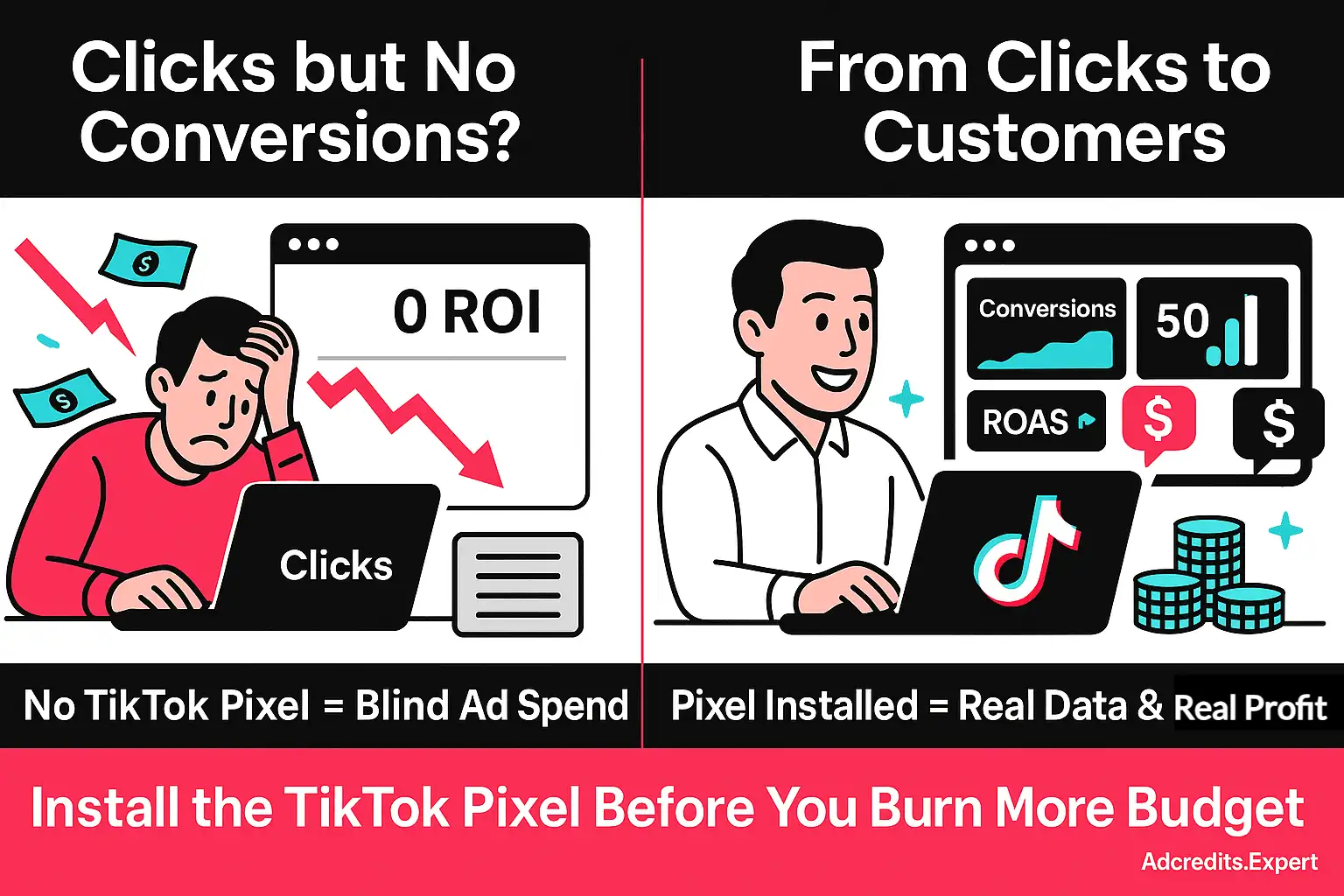
The TikTok Pixel is a small snippet of code that you place on your website. When a user clicks your TikTok ad and lands on your site, this code springs into action.
It watches what that user does—which pages they visit, if they add a product to their cart, or if they make a purchase—and reports all this juicy intel back to your TikTok Ads Manager.
This piece of code collects standard browser information, including:
Without this feedback loop, you’re flying blind. You can see how many people clicked your ad, but the trail goes cold right there. You have no way of knowing if your £1,000 ad spend resulted in £5,000 of sales or £0. The Pixel connects the dots between the ad click and the final conversion.
🕵️Why You’re Wasting Money Without the Pixel
Ignoring the Pixel isn’t just a missed opportunity; it’s actively wasting your advertising budget. Here’s a breakdown of how your cash is slipping through the cracks.
📉 You Can’t Measure Your Real Performance
The most basic function of the Pixel is to measure what matters: conversions. Likes and views are nice, but they don’t pay the bills. The Pixel allows you to see exactly how many people took the action you wanted them to take after seeing your ad.
🔁 Your Ad Targeting Is Weak
The Pixel is the key to unlocking TikTok’s powerful algorithm for ad delivery.
🚫 You Can’t Optimise for Conversions
This is a big one. The Pixel lets you change your campaign objective from driving traffic to driving conversions.
👀 You’re Missing Out on Retargeting
How many times have you added something to an online cart and then gotten distracted? It happens all the time. Retargeting is how you bring those people back.
🚀 How to Fix It: Your Step-by-Step Pixel Installation Guide
Setting up the TikTok Pixel is easier than you think. You don’t need to be a coding wizard; for most platforms, it’s a simple copy-and-paste job. Let’s walk through it.
Step 1: Create Your Pixel in TikTok Ads Manager
First things first, you need a TikTok Ads Manager account. Once you’re in:
- Go to the Assets tab at the top and select Events.
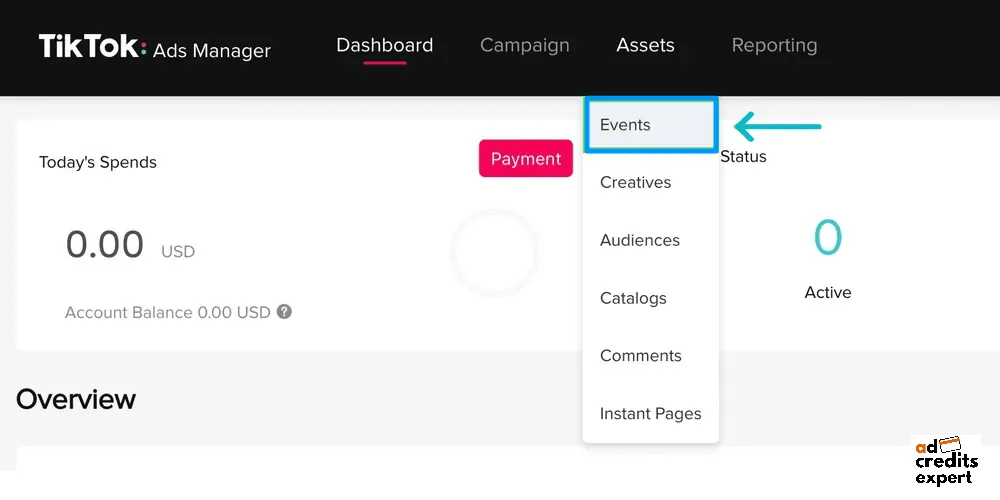
- You’ll be asked if you want to track App Events or Web Events. For your website, click Manage under Web Events.
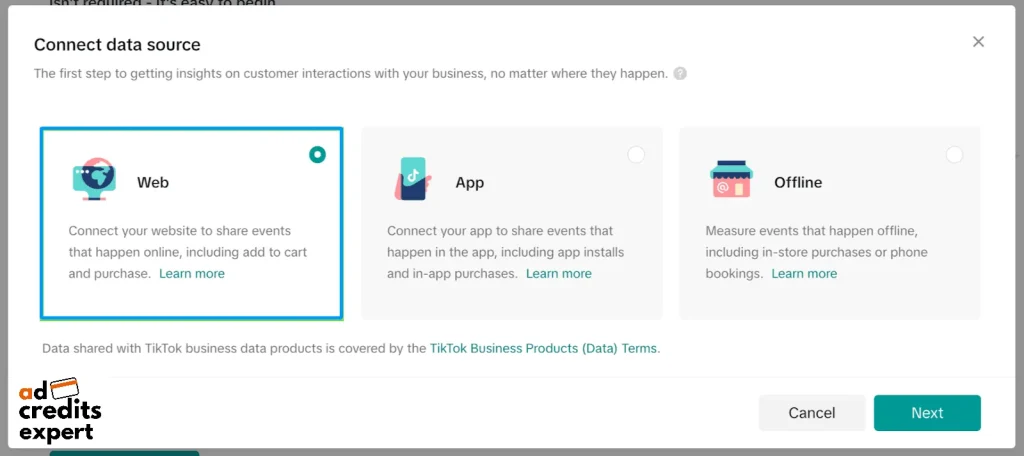
- Click the Create Pixel button.
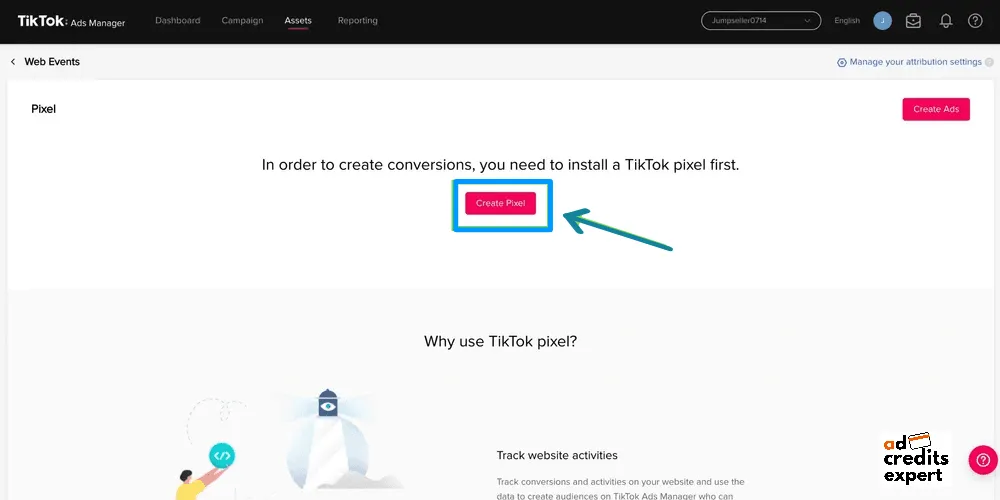
- Give your Pixel a name. A good practice is to name it after your website or domain to keep things organised.
- For the connection method, choose TikTok Pixel and click Next.
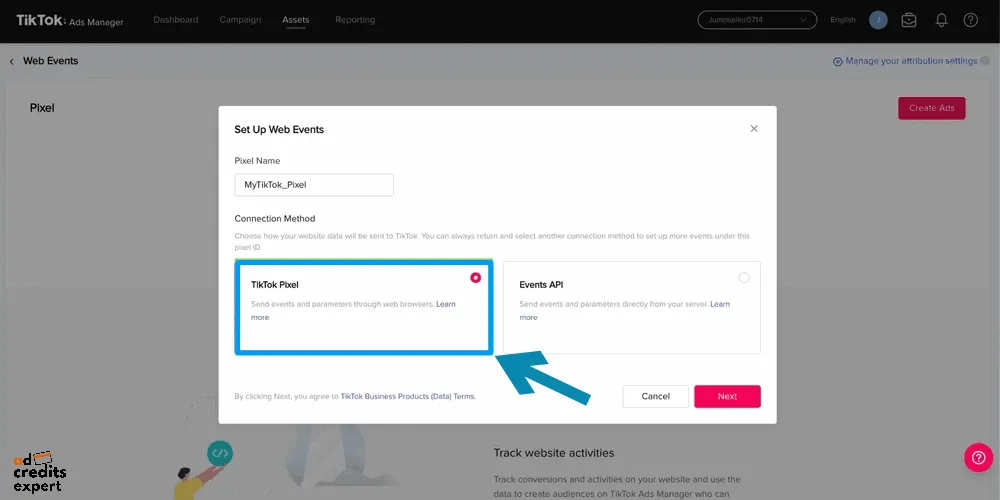
Step 2: Choose Your Installation Method
You’ll see two main options for setting up your Pixel:
- Manually Install Pixel Code: This involves copying the code yourself and placing it on your site. It’s the most direct method.
- Automatically Set Up via Partner Platforms: If your website is on a platform like Shopify or you use Google Tag Manager, this option can make installation even simpler with a guided integration.
Step 3: The Manual Install
For this guide, we’ll focus on the manual method as it works for any website.
- Select Manually Install Pixel Code.
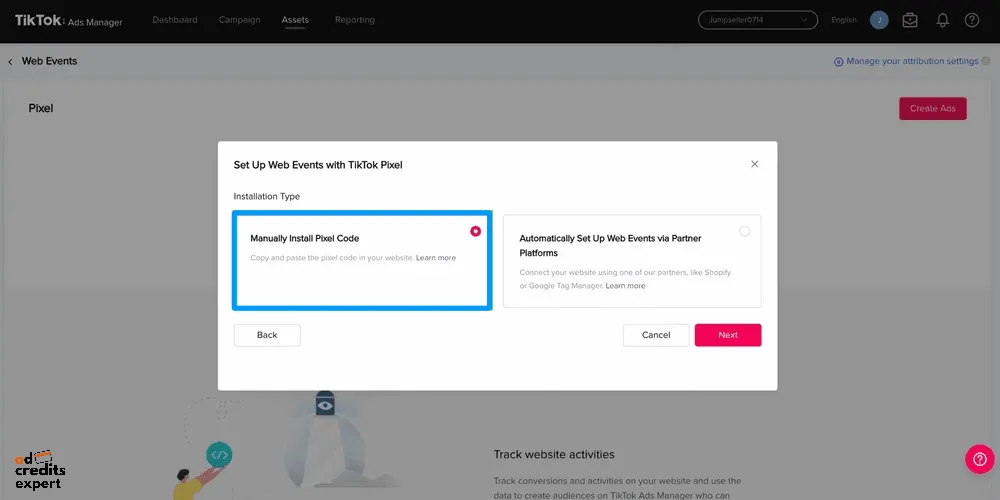
- TikTok will generate your unique Pixel code. Click the Copy Pixel Code button.
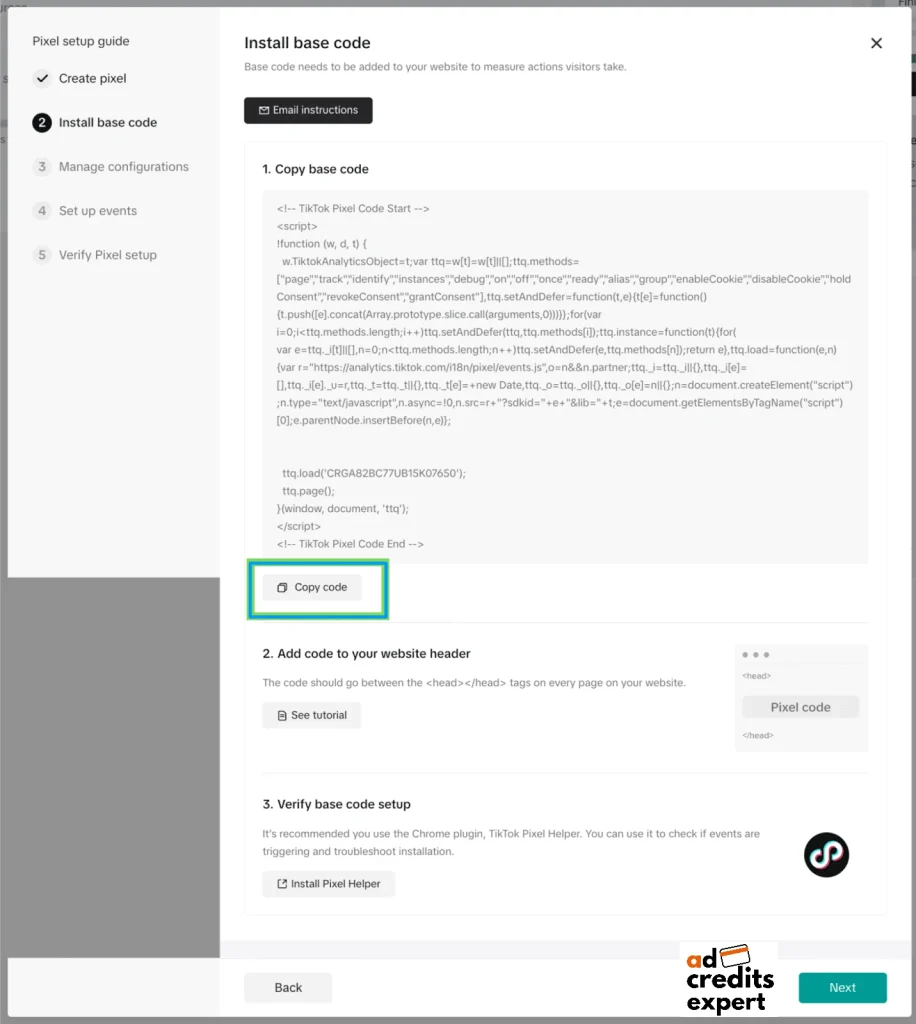
- Now, head over to your website’s source code. You need to paste this code into the <head> section of every page on your site. If you’re using a website builder like WordPress, you can often do this easily with a plugin or in your theme’s header settings. The code should be placed just after the opening <head> tag.
xml
<!DOCTYPE html>
<html lang="en">
<head>
<!-- PASTE YOUR TIKTOK PIXEL CODE HERE -->
<meta charset="UTF-8">
<title>Your Awesome Website</title>
</head>
<body>
<!-- Your website content -->
</body>
</html>- Important: Only paste the Pixel code once per website. Having multiple pixels can lead to data errors and slow down your site’s loading time.
Step 4: Set Up Your Conversion Events
Once the base code is installed, you need to tell the Pixel which actions to track.
- In the Pixel setup process, you’ll be prompted to create events. For most advertisers, Standard Mode is the best choice, as it covers the most common actions like ‘Add to Cart’, ‘Complete Registration’, and ‘Make a Purchase’
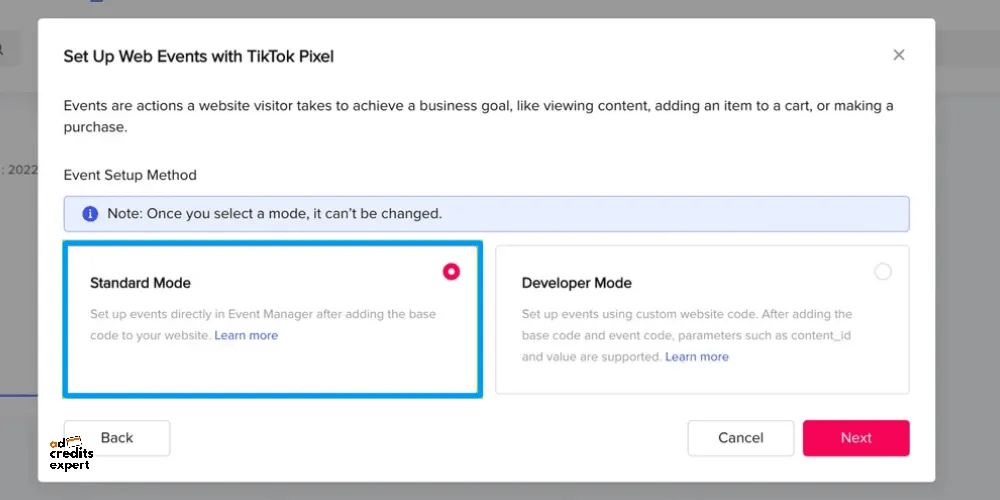
- You can define these events in two ways:
- URL Events: This method tracks a conversion when a user lands on a specific page. For example, you can set a ‘Purchase’ event to fire every time a user reaches your yourwebsite.com/thank-you page.
- Click Events: This tracks when a user clicks a specific element, like an “Add to Cart” or “Submit Form” button. This requires installing the TikTok Pixel Helper browser extension to select the elements on your page.
Once set up and verified, your Pixel will start feeding crucial data back to your Ads Manager, ready to power up your campaigns.
Bonus: Grab Your TikTok for Business $1000 Ad Credits
To sweeten the deal, TikTok often runs promotions to attract new advertisers, which is great news for you. Right now, many new businesses can get their initial ad spend matched, effectively giving you up to 100% off.
Here’s how these offers typically work:
- Spend $200, Get $200 in Ad Credits
- Spend $500, Get $500 in Ad Credits
- Spend $1,000, Get $1,000 in Ad Credits
- Spend $6,000, Get $4,000 in Ad Credits
- Spend $10,000, Get $6,000 in Ad Credits

These promotions are usually available to new TikTok for Business accounts that haven’t run ads before. You typically need to sign up through a special partner link and meet the spending requirement within the first 30 days.
Stop Guessing and Start Converting
TikTok advertising holds massive potential, but only for those who use it strategically. Running ads without the Pixel is a strategy for failure. You’re not just missing data; you’re actively preventing TikTok’s powerful algorithm from working for you.
By installing the Pixel, you get a new level of advertising. You can accurately measure your ROI, build high-converting custom and lookalike audiences, run powerful retargeting campaigns, and let the algorithm optimise your ad spend for what truly matters: conversions.
Take 20 minutes today to follow the steps in this guide. Install the Pixel, get your tracking in order, and stop wasting money on ads that don’t work. It’s the single most important step you can take to turn your TikTok ad spend from a cost into a profitable investment.
About the author

Jordan Blake
A digital advertising specialist with years of experience in optimizing ad spend and leveraging promotional credits across platforms like Google Ads, Meta Ads, and more.
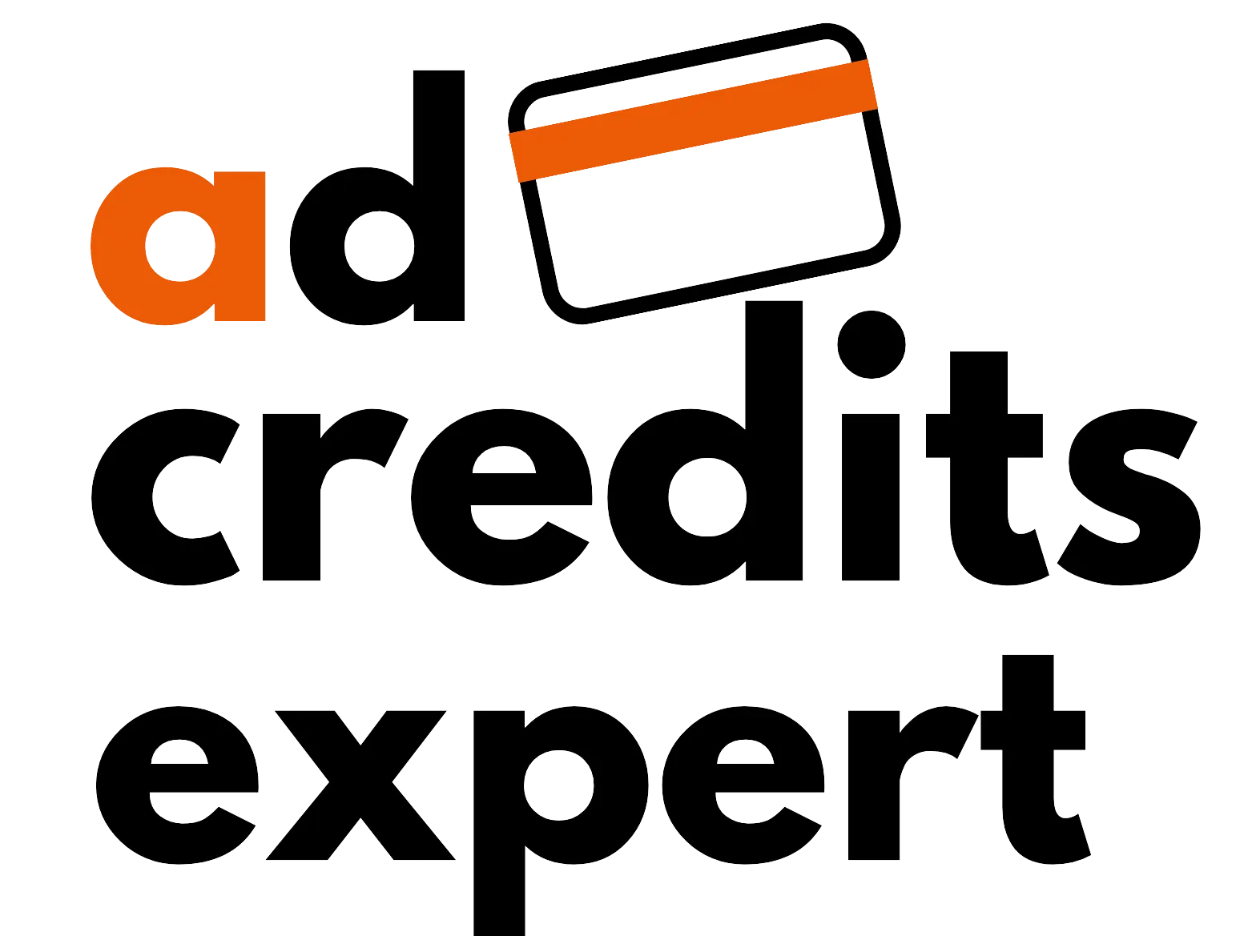
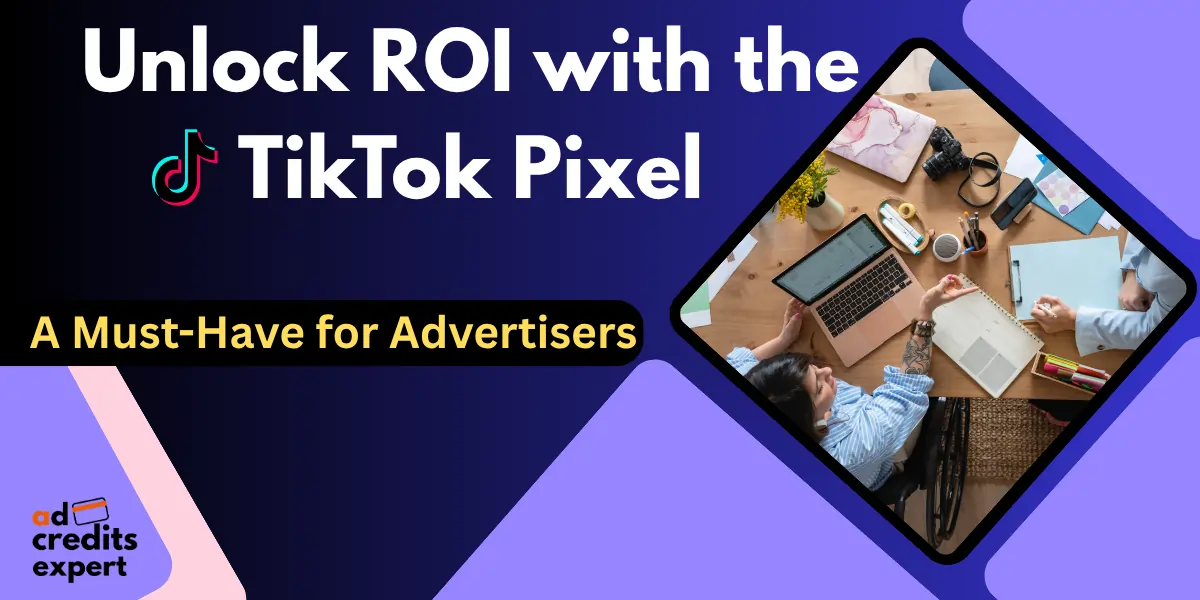
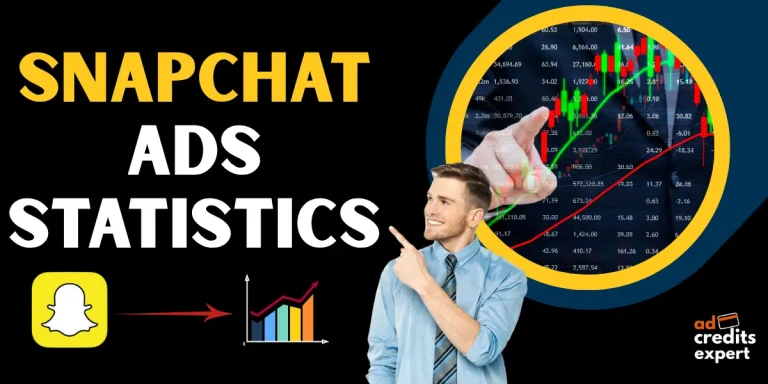
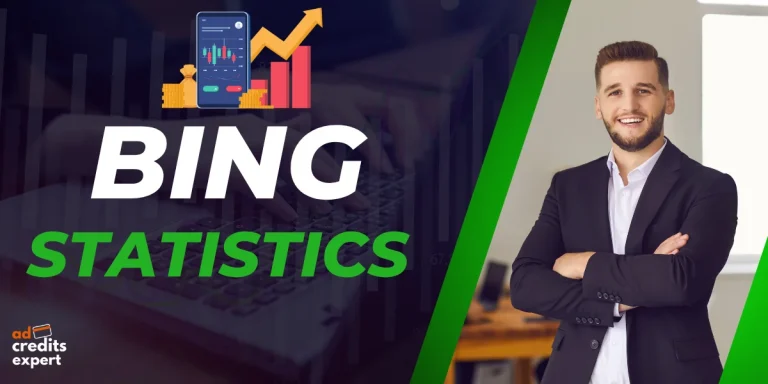
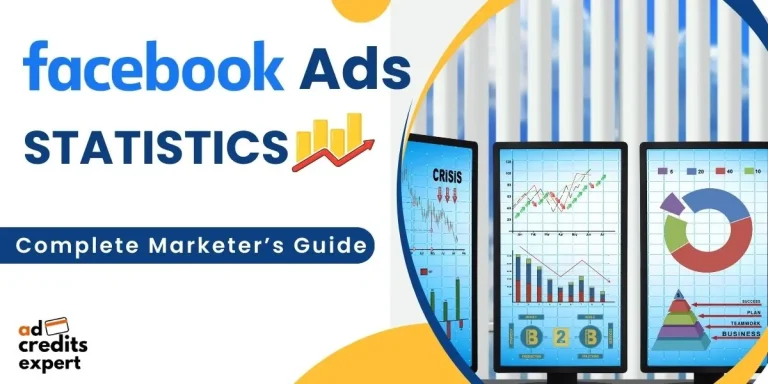
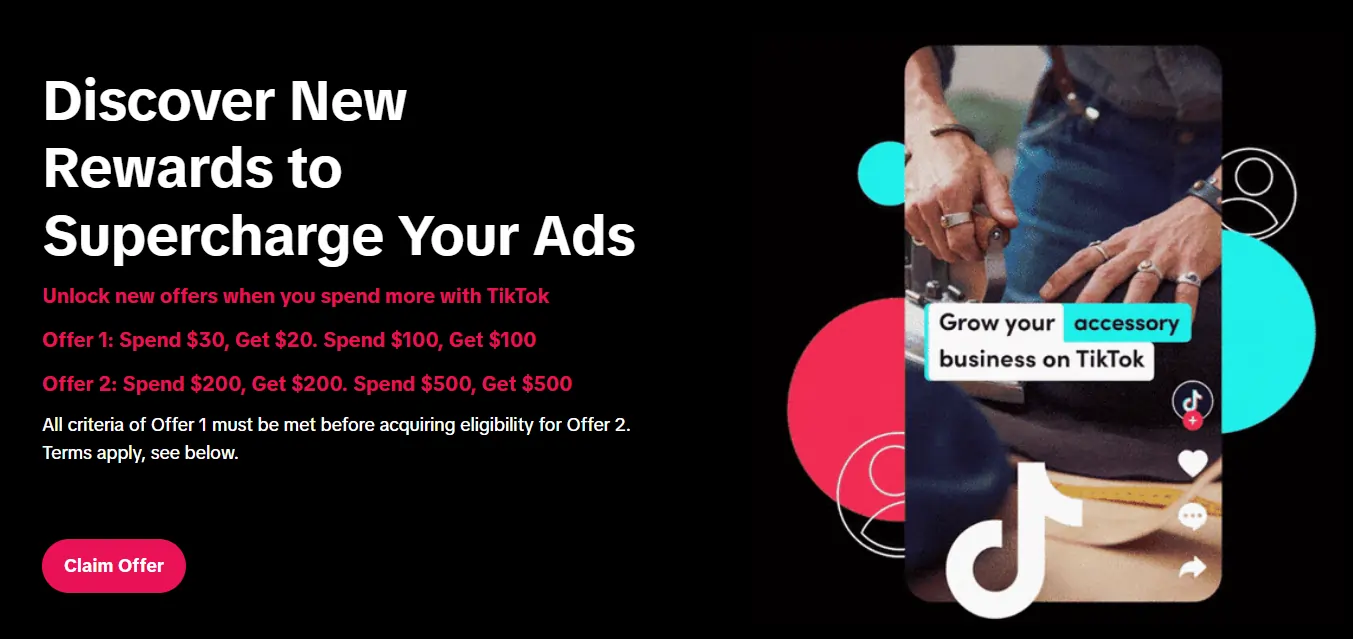
Leave a Reply